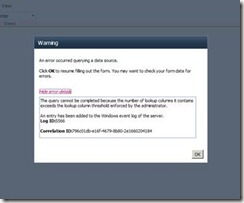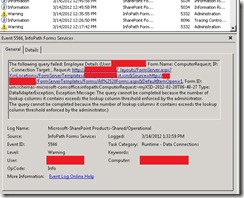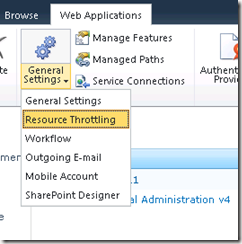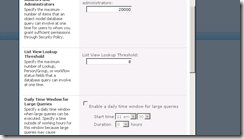It is very exiting to hear that SharePoint 2013 Public Beta has been released to the public. You can download all the necessary installations and documentations here
http://www.microsoft.com/en-us/download/search.aspx?q=SharePoint%202013&p=2&r=10&t=32
Here are some top features mentioned in Joel Oleson’s blog.
Recently one of our customers had a strange issue in their SharePoint 2007 environment and thought of writing a post. The error was “The security validation for this page is invalid. Click Back in your Web browser, refresh the page, and try your operation again.”
This occurred when a user tries to add a link to their “My Links”. This is a custom master page and I thought something wrong was with the code, but I couldn’t find any issues with the code. This was working fine sometime back. So I dug deeper and found out that the version was the issue.
At the time the SharePoint 2007 version was 12.0.0.6562 (MOSS 2007 or WSS 3.0 June 2011 Cumulative Update). So we deployed a new test SharePoint 2007 server with service pack 2 and we couldn’t recreate the issue. Then we updated the server with the above mentioned CU and finally the error appeared.
The solution is to update the server with the service pack 3 (new version 12.0.0.6608). This may be fixed by a CU, more recent than the June 2011 CU. But we managed to fix by installing the Service pack 3.
Recently I published an InfoPath form and got an error.
“The query cannot be completed because the number of lookup columns it contains exceeds the lookup column threshold enforced by the administrator”
and the event log was like this
This is because SharePoint 2010 has a new resource throttling for web applications. It’s an easy fix.
Go to Central Administration site and navigate to Application Management – Manage web applications under Web Applications.
Select the web application you need to change the resource throttling setting.
Navigate to General Settings – Resource Throttling from the top ribbon.
Scroll down a bit and can find the List View Lookup Threshold. Change the value according to your lookup columns.
Check the new SharePoint developer tools in Visual Studio 11 developer preview.
http://msdn.microsoft.com/en-us/library/ee290856%28v=VS.110%29.aspx
The Microsoft Student Champ Community had their last meeting of the year 2010, last Friday (3rd Dec). I was given the great opportunity of hosting a session as the guest speaker. It was a wonderful evening! We had a great crowd, of young university students, there. Here are the slides and SharePoint Foundation links for you to download.
I was trying to develop a BDC model project with visual studio 2010 and tried to change the Identifier. Once I changed the Identifier and tried to deploy. There I got an error.
In short, error will be like this
Error 1 Error occurred in deployment step ‘Add Solution’: Model file ‘BdcModel1\BdcModel1.bdcm’ has the following External Content Type activation errors: TypeDescriptor with Name ‘Identifier1’ (found in Parameter with Name ‘returnParameter’, Method with Name ‘ReadList’, Entity (External Content Type) with Name ‘Entity1’ and Version ‘1.0.0.4’ in Namespace ‘BdcModelProject2.BdcModel1’) refers to an Identifier with Name ‘Identifier1’ of Type ‘System.Int32’ which is supposed to exist on Entity with Name ‘Entity1’ in Namespace ‘BdcModelProject2.BdcModel1’. This Identifier cannot be found.
What you have to do to solve this is very simple.
Go to Central Administration – Application Management – Manage Service Applications
There select Business Data Connectivity Services
Change the view to External Systems in the View category on the top menu bar.
Now you will see your BDC model listed there.
Just click on the model and select Delete from the dropdown menu.
In my situation I have already removed the solution from SharePoint (Retracted and Removed). If not please change all 3 views and check for your BDC model and remove it.
Here we are going to do a lab that creates an external content type using SharePoint 2010. Assume your company has a database with product details. You need to retrieve those details from the database and show them in the SharePoint site. Here you need to create, update and delete those records within SharePoint environment. So basically we are talking about creating CRUD methods for the external database inside the SharePoint UI.
First I will breakdown entire process into few points where we can very easily follow.
- Create an External Content Type in SharePoint Designer 2010.
- Create CRUD methods.
- Deploy the external content type to SharePoint server.
- Create an external list
- Test the lab
OK… will start SharePoint designer and connect to our site. Once you connected to the server you get all the site objects on your left pane. Select External Content Types and you get all the external content types listed on the right pane.
Create new external content type by clicking External Content Type button on the top left corner
It will open the new external content type screen. Here you can change the key information of your external content type such as Name, Display Name , etc.
Now we have to create the data source to connect to our external database. Go to the bottom of the screen and click ‘Click here to discover external data sources and define operations’ link.
Now you’re in the screen where you can manage connections to external data sources and operations for the external content type you are going to create.
Click Add Connection to add our data source and select SQL Server from the dropdown menu. Press OK button
Type your Database Server and Database Name. Select the appropriate security method to connect and press OK.
Here you can see your data source has been added to the list.
Now we need to add methods to perform our CRUD actions. So will select the Product table which we need to extract data from and right click. Here you can see all the operations you can add to the particular table. Select New Read List Operation from the menu.
Now you can see the pop up window where you can configure read list operation. Change the names as you want and click Next.
Next you can add filter parameters to filter your data. Otherwise it will make large result with unwanted data. Since our lab database doesn’t have much data, we skip that part. Press Next.
Here you can see all you columns in the table and select the appropriate columns to show in the external list. You can change their Display Names as well. Make sure to select Map to Identifier check box in the primary key. Click Finish
Now you can see the Read List operation in the External Content Type Operations.
Create the read item operation the way we did to read list operation.
Create operation.
I have removed Product ID column from create because it’s an auto number field.
Update operation.
Delete operation.
Now we have created all the methods we want and you can see that in the External Content Type Operations
Now save the SharePoint Designer and it will automatically deploy the external content type into SharePoint server. If you go to the central administration site you can see the external content type has been deployed. Application Management – Manage Service Applications – Business Connectivity Services.
Now we go to the site and create an external list. Go to Site Actions – View All Site Content
Click Create button on top of the page.
Select External List and click Create button on the right.
It will open the external list creation page. Type the name and select the external content type from the dialog and click Create
Lets see how it will look like.
This is how item view looks like
Just check the create, update and delete operations. ![]()
Here I got an error when I tried to attach custom InfoPath Initiation and Association forms to display in a SharePoint workflow. Depends on the IE session the error message differ. If you close the browser and reopened 2nd and 3rd error messages will appear.
Anyway this error message appear because of the xml statement in the workflow.xml. If you check your workflow.xml you can see the form URNs are written like this
<Association_FormURN>
urn:schemas-microsoft-com:office:infopath:Test:-myXSD-2010-07-06T09-15-06
</Association_FormURN>
<Instantiation_FormURN>
urn:schemas-microsoft-com:office:infopath:Test:-myXSD-2010-07-06T09-15-06
</Instantiation_FormURN>
To fix the problem, you have to remove the spaces between the xml tags like this. DO NOT keep any spaces between <> and </> tags.
<Association_FormURN>urn:schemas-microsoft-com:office:infopath:Test:-myXSD-2010-07-06T09-15-06 </Association_FormURN> <Instantiation_FormURN>urn:schemas-microsoft-com:office:infopath:Test:-myXSD-2010-07-06T09-15-06 </Instantiation_FormURN>
Please add a comment if you use this code or it helped you. So I can make my posts better.
When working with PowerShell I got an error. First I thought I am making some kind of a mistake because I am new to this as well ![]()
So I was struggling to make it happen and finally figured it out. The solution was to have administrator privileges to run PowerShell. So when you want use PowerShell don’t just click on it. Right click and Run as Administrator
Bingo! Now you can use it.
Please add a comment if you use this code or it helped you. So I can make my posts better.
This error message came when I was installing SharePoint Server 2010. You might not get this error all the time so first I’ll explain my environment which I tried to install SharePoint 2010. My OS was Windows Server 2008 R2 Standard 64-bit (6.1, Build 7600) and SQL Server 2008 Standard x64. So I started with SQL server which was a smooth installation and then started the SharePoint Server 2010. The setup installation went smoothly. But when it comes to the SharePoint 2010 Products Configuration Wizard, it asked the database server and credentials. So I gave the same name and credentials which I installed before. Then the error came
So I download the SQL Server 2008 Service Pack 1 and installed, restarted and tried again. Then I got the same error but the version number was different.
Went through everything again and finally found the solution. It was to install the Cumulative update package 2 for SQL Server 2008 Service Pack 1 on SQL server 2008.
Here are the links
SQL Server 2008 Service Pack 1 http://www.microsoft.com/downloads/details.aspx?FamilyID=66ab3dbb-bf3e-4f46-9559-ccc6a4f9dc19&displaylang=en
Cumulative update package 2 for SQL Server 2008 Service Pack 1 http://support.microsoft.com/hotfix/KBHotfix.aspx?kbnum=970315&kbln=en-us
Please add a comment if you use this code or it helped you. So I can make my posts better.